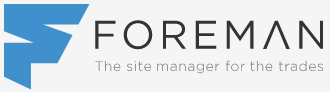Have you noticed the info section on the right of the screen, known as the Knowledge Panel, when you search your company name? That is your Google Business Profile, its free to claim and sells your business the very second that someone searches your business because it’s the first thing they see…first impressions count!
Your Google Business Profile and Google My Business are both different, the first is a listing about your business that shows up when someone Google’s your business name and the second one is tool that helps you manage your Google Business Profile.
Claiming your Google Business Profile isn’t a straight-forward process hence why we have created this step-by-step guide, don’t be put off as a few minutes online and you can add a powerful sales tool that makes your business look smart and professional as well as attract new customers, respond to reviews and rank higher on local search results.
Stage 1 – Ensure you have a Google Account for your business
You will need a Google Business Account, if you already have one (make sure it’s not your personal-use Google Account) then you can move to Stage 2.
If you don’t have a Google Account for your business then open a browser window and go to accounts.google.com/signin and click on the Create Account button.
On the drop-down choice ignore the For Myself option and click on To Manage My Business.
Now type in your name and choose a username in the required boxes before clicking on Next.
Stage 2 – Ensure you have a Business Profile to claim
A Google Business Profile can exist on its own without Google My Business account, the issue then becomes that the business owner has no control over the information in that Business Profile until they claim it via Google My Business.
It sounds confusing but in short you need to make sure you have a Business Profile to claim once you've set up your Google My Business account, if you know you have created a Business Profile then move onto Stage 3.
You may not have created it but there is a possibility that your Business Profile already exists as it is simply a place on Google Maps, anyone can add this so if you haven’t created a Business Profile or are unsure then follow the next few steps.
Go to Google.com/maps and search your business name, if your business name populates in the drop-down with an address next to it then this means your Business Profile already exists and you can go to Stage 3.
If your business name does not populate with an address then click on the menu option (3 horizontal bars) on the left of the screen, scroll down towards the bottom of the options list and click on Add Missing Place then fill in the required information such as Name, Category, Address etc.
There is a Claim this Business button within that same window but as you don't have a Google My Business account yet then you need to move on to Stage 3.
If you already have a Google My Business account, you can follow the prompts and you'll end up at Stage 5.
Stage 3 – Sign up for a Google My Business account
The way to claim your Business Profile on Google is through a Google My Business account, to create a Google My Business account you will need to make sure you are logged into the standard Google Account for your business that you set up in Stage 1.
Be sure you are not logging in with your personal Google Account, then go to google.com/business and select Manage Now.
Fill in the relevant information that Google asks for such as business name, address, website, phone number etc.
Once you connect this account with your Business Profile, which is the final step, then additional fields will open up in your dashboard so you can provide additional information, this is the key to optimising your business for local SEO and attracting more customers through your free listing.
Stage 4 – Request to claim your Business Profile
Unfortunately creating a Google My Business account does not automatically connect it to your Business Profile so you need to tell Google to connect them, you do this by verifying ownership of your business.
Start by locating your Business Profile on Google Maps or Google Search and request to claim it this can be done in one of two ways.
Go to Google.com and search for your business name and location, if your Business Profile appears on the right-hand side then click on Own This Business? which will take you to another screen where you need to click Manage Now to follow the prompts to Claim This Business.
Once again, make sure you’re logged in as your Google Business Account and not your personal Google account.
You can also go to Google.com/maps and type in your business name then click on your Business Profile, which will expand to show you the button to Claim This Business.
Stage 5 – Verify ownership of your business
When you click on Manage Now in the above stage you will be asked to provide information to prove you are the rightful owner of the business, depending on the type of business you have, if you created the Business Profile and you’re logged into your Google My Business account then you might get validated immediately.
If you aren’t the one who created the Business Profile then Google will send you a verification code that you can enter into your Google Business dashboard and depending on the circumstances of your account/security requirements you may be given your verification code via regular mail, email, or text.
Once you receive the code and enter it into the box you will then have full ownership of your Business Profile on Google, this means you can now manage reviews, update information, add more information and details as well as optimize it for successful local marketing.
Well done... you are now one step further ahead than you were yesterday!